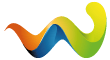I was
looking around at The Circle, and I saw a lot of really good tutorials, with
either scattered tidbits of
information,
specific tutorials or the edited version of the Looking Glass Studio’s tutorial
that comes with DromEd.
However,
there wasn’t much for someone who’d completed the tutorial, and while it’s not
too hard to learn a lot of things
by
picking at sample missions and playing around, I figured: why not write
something somewhere in between? You know, not
too
advanced, working up from the basics, including the little tips and tricks we
usually learn about from the forums and
talking
to other people.
And so,
for the purposes of this tutorial, I’m going to assume you read the edited
version of the DromEd tutorial. This
is the
tutorial that’s the same as the one that came with DromEd (or DromEd 2), but
contains information inserted by an
independent
editor. You can find it at Thief: The Circle, listed under “Those Useful
Websites I told you about.”
I’m also
going to assume you have a basic knowledge of Windows (i.e., able to find
files, move them, create new folders,
etc),
nothing big, just so you can get around.
All
right, so, how’s this for an introduction: I’m not an expert with DromEd.
What I
have here is a synthesis of what I’ve learned from hours of playing around with
DromEd, asking people questions on
the TTLG
message board, picking at some of the basic demonstration maps on The Circle,
and reading some of the basic
tutorial
guides (also found at The Circle). The URLs for both the forums and The Circle
can be found below. I highly
recommend
checking these locations out (tho since I’m sending it to The Circle first,
this shouldn’t be too hard). Both
the
forums and The Circle are excellent resources.
Let me
stress again that I’m no expert; this is merely what I’ve assimilated from my
time playing with DromEd and
DromEd 2.
When I’m speculating, I’ll try to let you know; otherwise, this is all
experience from spending late nights
clunking
about.
GETTING STARTED
(I always
wanted to have a section called getting started.)
First, a
note about versions. There are 2 versions of DromEd. If you bought Thief II,
and it came as version 1.18
(like
mine), you don’t need to worry about patching it; it’s on your first CD, and it’s
all good to go.
If you
bought Thief Gold, you have DromEd 1 on the CD. Don’t worry about that, either.
DromEd 1
and DromEd 2 missions are largely incompatible; you can open up Thief
I/Gold missions in DromEd 2, but most of
the
textures will be Jorge (as the texture families are entirely different).
However, I had to alter something that
seemed
relatively important, so do this at your own risk. If you can open Thief I/Gold
missions in DromEd 2 without
needing
to do this, so much the better, but otherwise, do this at your own risk.
Open up
dark.cfg (and if you want to be careful, copy it somewhere safe beforehand) and
look for the line that starts
with “obj_min”
(without the quotes). It should be near the top. It should be a negative
number, and so, in front of the
first
number (but behind the negative sign), put a 1 (mine reads -18192, whereas
before it was -8192).
All
right, enough of that.
In
DromEd, you can’t resize the window with a simple click and drag. It’s
annoying, yes, but there’s a solution.
If your
screen resolution is 800x600, I suggest you just leave it. But if it’s
1024x768, 1152x865, or 1280x1024...you’re
in luck.
Open up
the directory in which DromEd is stored, and then open up user.cfg. It doesn’t
matter where you put it, and don’t
worry
about the other stuff. Put in this line...
edit_screen_size
x,y
...and
then for x and y the screen size you want, and you’re good to go. I know you
can put it as 800x600 or 1024x768, but
I’m not
sure if you can go higher. My screen res is 1152x865, and I have it in 800x600,
personally. Maybe I’ll resize it,
someday.

Another
thing you might want to do is download some of the menu enhancement items; it’s
not hard to change them yourself,
but it’s
a lot of work. They’re easy to install (they come with instructions), and I
highly recommend Gonchong’s for Thief
II, or
Gamophyte 2000’s for Thief Gold/I. You can find these (as always) on Thief: The
Circle.
As a side
note, you’re going to be doing a lot of repetitive typing without them, and if
this doesn’t bother you, then
more
power to you. However, if you’d rather not do a bunch of typing, they’re
definitely worth grabbing.
Now...a
recap of some of the basic things you learned in the tutorial. laced with my
observations and other tidbits. I’m
going to
assume you have navigating in the 3D world map down pretty well, and that you
understand the basics of the
interface.
The tutorial should have helped you out with that.
I may
repeat a lot of stuff that you already know, and you can skip it if you want.
It’s in a fairly logical order
(I hope),
so if you’re looking for new stuff or tidbits, then just skim through.
BRUSHES
Brushes
are the building blocks of your map, literally.
You’ve
got a bunch of basic shapes at your disposal: cube, cylinder, pyramid,
apex-corner pyramid, wedge, and
dodecahedron
(what a fun word). Out of these, you’re probably going to be using Cubes the
most, but feel free to
experiment.
There’s a menu option for “Sides in Base...” that you can play around with, as
well.
Now,
while there are a lot of shapes, there are also a lot of different kinds of
brushes, more than I know how to use.
They are:
fill solid; fill air; fill water; flood; evaporate; solid->water;
solid->air; air->solid; water->solid; and
blockable.
That
sounds like a lot, and it is; I have no bloody clue how to use anything beyond
the first two, which seems to be
about
what’s in the most basic levels. Don’t worry about the rest for now; this is a
basic guide, so we’re dealing with
what I
understand about DromEd.
Anyway,
the types.
Fill solid
brushes are just what they sound like: they’re solid. In game mode, you can’t
walk through them, and the
textures
are displayed on the outside of them (very important). You’re going to
be using these a lot for things
like
columns and structures that aren’t covered under Objects.
Fill air
brushes are also what they sound like. They’re boxes with two dimensional
walls. When they’re put right next
to
another fill air, the walls of each brush that touch automatically disappear,
and you may move freely between the two
brushes.
If this
sounds confusing, don’t worry about it; you saw it in the tutorial if you
followed along, and if you didn’t, I
suggest
you go back and do it. It will really help; trust me.
When you
want to make a new kind of brush, first create the brush, and THEN change the
type. Changing the type without
having
created a brush will change the type of the currently selected brush. In other
words, if you have your room
selected,
change the type from fill air to fill solid, your room will become fill solid.
Not good.
Moving
brushes around is easy, as you know...however, before you start moving brushes
around, MAKE SURE YOU HAVE GRID
SNAPPING
ON. At the top left of the console at the bottom of the screen (with all the
green boxes and such) is
“Grid Sz”
box, and immediately below it is are “Show” and “Use.” “Use” should be lit (a
violet color) at all times;
if it’s
not on now, turn it back on.
To move a
brush, you have to have the brush selected first, but once it’s selected,
simply holding down the SHIFT key
and
moving the mouse will move the brush. If you use CTRL, you can adjust the brush’s
L, W, and D, and ALT to rotate it.
Holding
down ALT will allow you to rotate or spin it around in various ways.
Keep in
mind that doing this in each of the little windows (Top, Front, and Right) will
have a separate result. This may
be
easiest for you to think of in terms of the Top window. X is left and right, Y
is up and down, and Z is closer and
farther
away. In this sense, X is width, Z is height, and Y is depth.
So...to
clarify (hopefully)...if you move a brush around in the Top window, you will
only change the X and Y coordinates
(moving
it left to right, as well as up and down).
If you
move it it in the Right window, you will only alter the X and Z coordinates
(left and right; closer and farther).
And if
you move it in the front window, you will only change it in the Y and Z directions
(up and down; closer and
farther).
If you’re
still confused, just play around with things until you get a feel for it. You’ll
get the sense of it over time.
To adjust
these things manually, you can use L, W, and D to alter the Length, Width, and
Depth of your Brush; H, P, and B
to alter
the Heading, Pitch, and Bank of the Brush; and X, Y, and Z to alter the
location of the brush.
You can
alter it manually either by using the little arrows and clicking them a bunch
of times until the number reaches
the
desire value (which is pretty slow), or by clicking on the numbers and changing
them by typing (which is difficult
unless
you have a sense of what you’re doing). The numeric keypad doesn’t work for
this, unfortunately (grr).
At any
rate, I recommend sticking with the SHIFT and drag method; grid snapping will
take care of everything for you.
Once you
get into more complicated brush placement, you’ll want to use the numbers
themselves, but you should be okay
for now.
As I said, just play around with this stuff and get a feel for it. That will
teach you more than my spelling
it out
ever will.
If you
play around a bit, you’ll notice that the grid “snaps” your item to a
particular coordinate, angle, or size. This
is good;
you want this, because without it, things start to become unstable. I don’t
think the tutorial stresses this
enough (I
believe the edited one may, though).
The
snapping may not be to your liking, but you can alter your grid size if you
need to do more fine placing. I generally
keep mine
at 12 at all times. I haven’t had to turn it down further yet, but if I did, I
was told that 11 or 10 are
acceptable.
Keep in
mind that if your brush doesn’t conform to the grid, DromEd will automatically
resize it so that it does. I was
frustrated
by this at first, and I had no idea what was going on, so there you go; I hope
I saved someone some
frustration.

I am
under the impression that the most stable increments are .25.
So for
instance, it seems that 10.25, -23.50, and 1.75 are all right, whereas 9.34,
-41.60, and .06 are not. Sometimes
your grid
might not accept .25 or .75; I just took that in stride, and moved things over
.25 so that they could fit
together
better.
As far as
aligning brushes is concerned, it’s easy. You’ll know when two brushes (or an
object and a brush) are aligned
when
their lines intersect, as if they were part of the same brush. If you have grid
snapping on (which you should), it
should be
easier to have them intersect.
Always
remember to portalize when you make adjustments to or with brushes; often, the
3D world view will update itself,
but
usually, you should just portalize it beforehand.
MULTIBRUSHES
(This is
sort of a sub-section of brushes, I guess)
Multibrushes
have been something of a mix of pain and pleasure for me. You “create” a
multibrush by holding Shift and
clicking
on a number of brushes. They will all become yellow, except for the one you
have currently selected; that one
will be
white (maybe with a little orange box on one of the ends).
If you
want to deselect a multibrush entirely, go to Multibrush in the top menu, and
select Dissolve Group. If you just
want to
select something else, and come back to the multibrush later, select a different
brush...when you want it back,
click on
one of the brushes in the Multibrush, and SHIFT-click on it...that should work.
As I said, play around and see
what
works; experience is usually better than knowledge.
You can
also save and load Multibrushes. Go to the Multibrush menu, and there you have
it.
Now, once
you have a Multibrush selected, you can now rotate all of these brushes freely;
Multibrushes are good for this,
but they
come with a risk.
However,
I mentioned the grid snapping ealirer for a very good reason: multibrushes do NOT
automatically snap to the
grid,
which is why I rarely use them (well, thus far, anyway).
In
essence, the advantage is that you can move and rotate them just as you would a
regular brush, but their disadvantage
is the
lack of grid snapping.
If you
just need to move a bunch of brushes over 1 unit, then I suggest selecting the
brushes that you want to move, and
use the
X, Y, and Z coordinates to adjust them. It’s much easier that way.
Multibrushes
get kinda funky like this: they display different size, location, and angle
values when you have many
selected.
If all else fails, you can use the arrows to the left and right of the value to
adjust your multibrush, but
with a
little bit of playing around, you should be able to figure it out.
If you
need to move or adjust them a great deal, then you may have to resort to
SHIFT-dragging them over. Use the Front,
Top, and
Right views to have it properly angled and situated in all dimensions.
What I
usually do from this point is adjust their values manually, changing them (as
appropriate) to x.00, x.50, x.75
(where x
is whatever the number is right now). Change it to whatever is closest to .25,
.50, or .75, and you should be
okay.
If, for
some reason, that does work, moving them brush by brush will snap them back to
the grid. It’s not pretty, and it
sure isn’t
fun, but hey, it works.
All
right, I think that’s it for multibrushes.
TEXTURES
Ah, yes.
I have a lot of trouble with textures, myself, for a variety of reasons.
If you
followed along with the DromEd tutorial, you should know the basics about
adding familes. You can also
“remove_family”
(as always, without the quotes), or simply “compress_textures” to get rid of
any excess textures.
You know
how to put textures on a brush, which is good; keep in mind that fill solid
brushes will display the textures on
the outside,
and fill air textures will display the textures on the inside.
This is
where I always get messed up, and I often have to do this a couple times to put
a texture on a brush. There’s
another
way that I do it, but I’m not sure if this is the way I should do it. I’ll
mention it anyway because it works,
but as
always, use it at your own risk.
What you
usually do is select your brush, hit Alt-T (I like keyboard shortcuts), and
there you have your textures. The
names are
kinda hard to read if you have a lot of them, but just look at the pictures and
try to keep the numbers down,
if you
can. Typing in “compress_textures” in the text box will get rid of all the ones
not used in your level.
Now, the
tutorial says that you should have “default” selected as your current side. You’ll
find whatever side you have
selected
is displayed in the second box below “Jorge.” It should read “default.”
So,
assuming you’ve already added your texture families (“add_family bob”, where
bob is the name of the family), you can
browse
through and pick one.
This is
where it messes up for me: the tutorial says to simply select the texture, and
click “Put on brush.” This usually
doesn’t
work for me. I usually have to use the 3D window to click on each side of the
brush to apply it to the entire
brush,
which is a pain in the buttocks, but it usually works. Turning on the “solid +
wireframe” option usually helps.
My
dubious solution is thus:
There are
two buttons to the left of the selected brush’s texture that say “Show” and “Reset.”
By clicking on “Reset,”
somehow
and for some reason, it changes the entire brush’s texture to whatever texture
I have selected.
This may
or may not be a good thing, as another picture of the texture pops up, offering
me other options. “Rot” is
rotation
(I’m assuming), but I don’t know what U and V are good for.
The
reason why I am somewhat unsure about this solution is that it may be adding
unnecessary information to the brush,
in that
it is giving the brush extra parameters that I’m not using. Who knows? Probably
someone... 
At any
rate, feel free to play around with all of this. If you adjust “scale,” you
adjust the scale of the texture, but
don’t
adjust it too low, or it may crash DromEd. Turning it up doesn’t really seem to
adversely affect it, however.
Remember
to portalize after you change textures so they will be reflected in the 3D
world view.
Later on,
I’ll list the little tricks and such I’ve picked up with textures, but for now,
this is basically a really
long
recap with added speculation and comment. 
OBJECTS
Objects
are a wonderful thing, let me tell you. Objects are different from brushes in
that they are usually comprised
of
multiple shapes (instead of cube, cylinder, etc), and they tend to be a heck of
a lot smaller (I like the word
heck...although
I often use ‚hell‘ anyway).
In addition,
you can alter a lot more about them; generally, you may interact with them in a
lot of different ways,
and even
if you don‘t, they‘re a hell of a lot more detailed than brushes.
Objects
cover everything, including particle effects, furniture, debris, enemies,
lights, weapons, tools, patrol
points,
et cetera, et cetera. They cover a lot of stuff. A lot.
They also
vary a great deal in complexity. Doors are pretty simple, as are „Tulz“
(lockpicks, compass, water arrows,
fire
arrows, etc).
„Grenadz“
(flash bombs, mines) tend to act up sometimes.
For
instance, I had a trio of flash bombs that would go off every time I entered
game mode. I fixed that by turning
off their
gravity (under Properties -> Physics). However, I‘m not sure if they‘d work
if I tried to throw them...so
if an
object is acting up, you should feel free to play around with it. Just don‘t
say I didn‘t warn you; objects may
act weird
if you play around with it.
Anyway,
as you can see, you can change a lot about objects by altering their Properties
(under, of all things,
Properties).
The tutorial introduced you to that, very basically. One thing you should be
careful not to do is alter
the bottom
half of the Properties screen; that is the Archetype of the item.
If you
know anything about philosophy, it‘s probably clear how this works. Basically,
the game creates objects based
on the
generic parameters of a given object. So, for instance, when you create a Flash
Bomb, it takes the parameters
and
properties of the Flash Bomb and creates a flash bomb. Therefore,
if you alter the archetype‘s properties, all
of the
archetype‘s descendants will inherit these properties. Neato, eh? Just like Plato...
Okay,
well, this may be confusing; if it is, don‘t worry about it. Just don‘t alter
the bottom half, and stick with
what‘s
already expanded. If you change what‘s on the bottom, you‘re (basically)
editing the game itself.
One thing
to note about objects is that they don‘t need to snap to the grid (as far as I
know; I‘ve never had a problem
with it).
In some way, this is good, as you can place objects at whatever angle or
location you need to; in another way,
if you
want them to line up, you will probably have to do it manually, very carefully,
or using a specific window to
move them
around.
More to
come later!
Stay well,
- Tra‘Hari Vandaette [ tra_hari@hotmail.com ]